Interesting «Google Earth»
SOURCE : http://bigpicture.ru/?p=293225
In this collection you will find interesting satellite images obtained by means of service «Google Earth."
ภาพต่อไปนี้ เป็นภาพถ่ายดาวเทียมที่น่าสนใจ จาก Google Earth

1. The military theme park «Binhai Aircraft Park» in Tianjin, China. (© Google, GeoEye, TerraMetrics)
สวนสาธารณะอากาศยานบินไห่ เมืองเทียนสิน ประเทศจีน
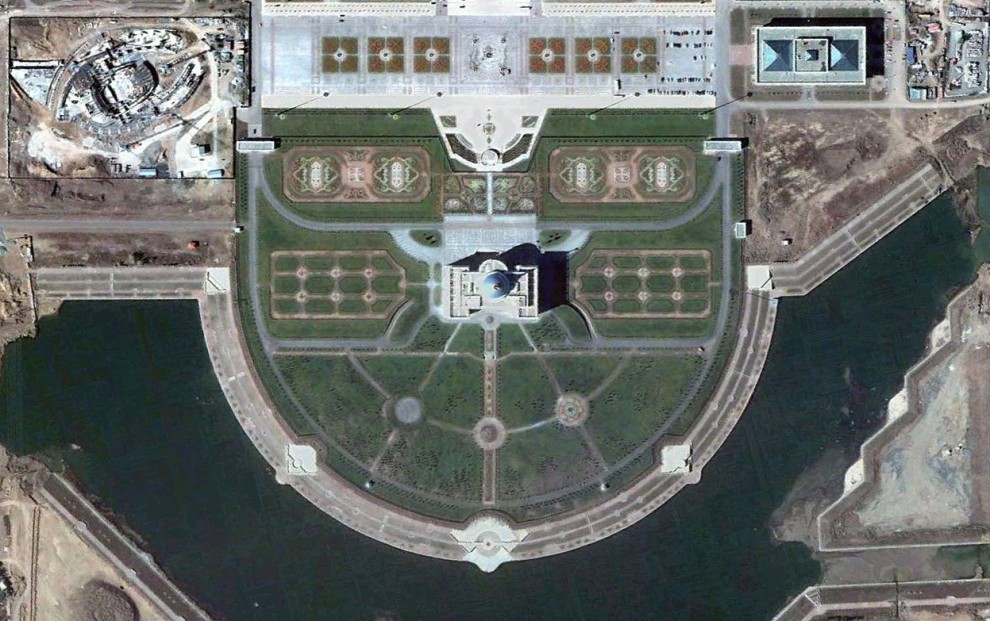
2. Ak Orda - the residence of the President of the Republic of Kazakhstan in Astana, capital of Kazakhstan. (© Google, GeoEye, DigitalGlobe)
ทำเนียบประธานาธิบดี สาธารณรัฐคาซัคสถาน (ประเทศเกิดใหม่ ที่แยกตัวมาจากสหภาพโซเวียต อยู่แถวๆ เอเชียกลาง)
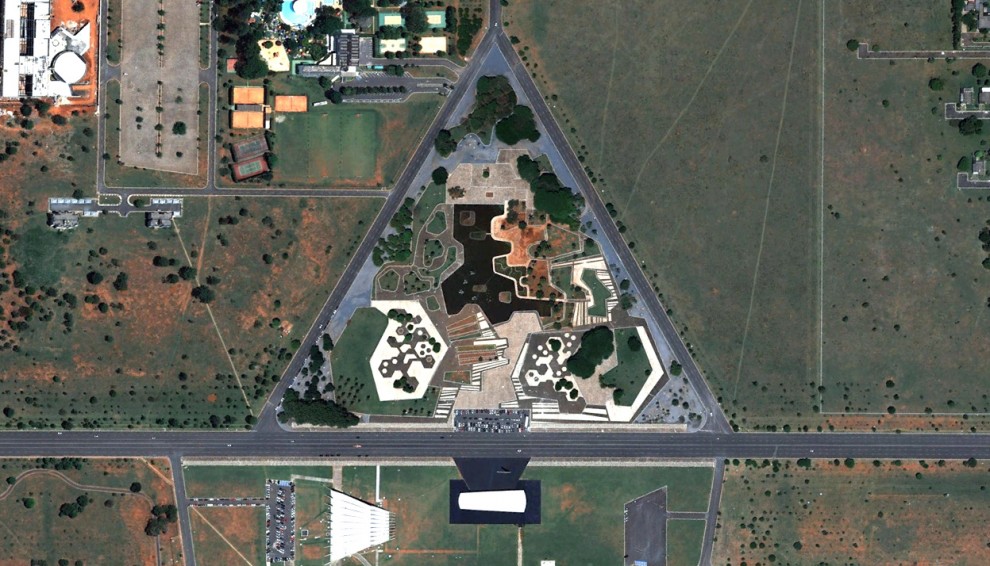
3. Park «Praça dos Cristais» in Brasilia, Brazil. (© Google, Tele Atlas, MapLink)
สวนสาธารณะ เมืองหลวงของสาธารณรัฐบราซิล
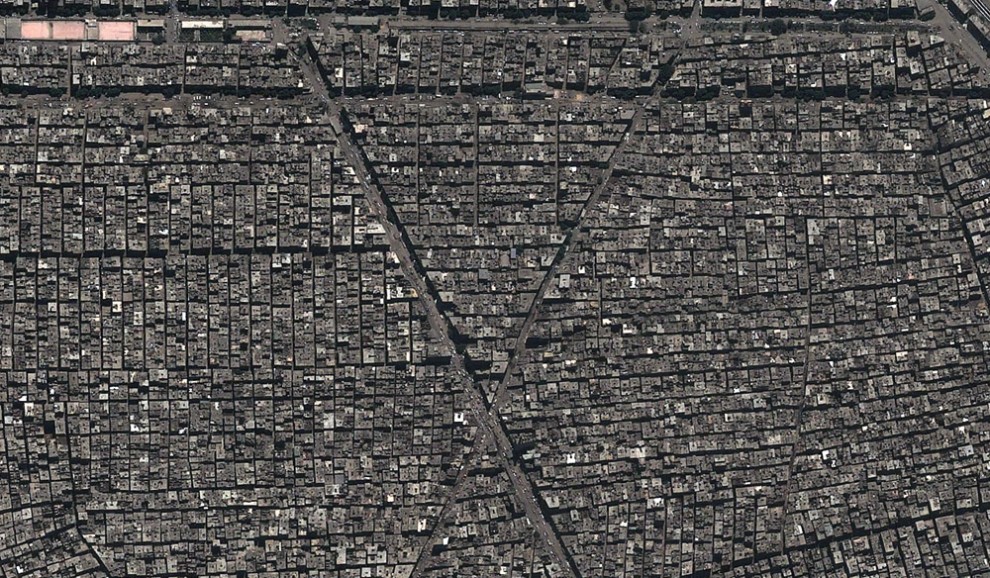
4. Densely populated area of Imbaba in the historic Cairo, Egypt. (© Google, GeoEye)
ย่านเก่าแก่ของกรุงไคโร ประเทศอิยิปต์
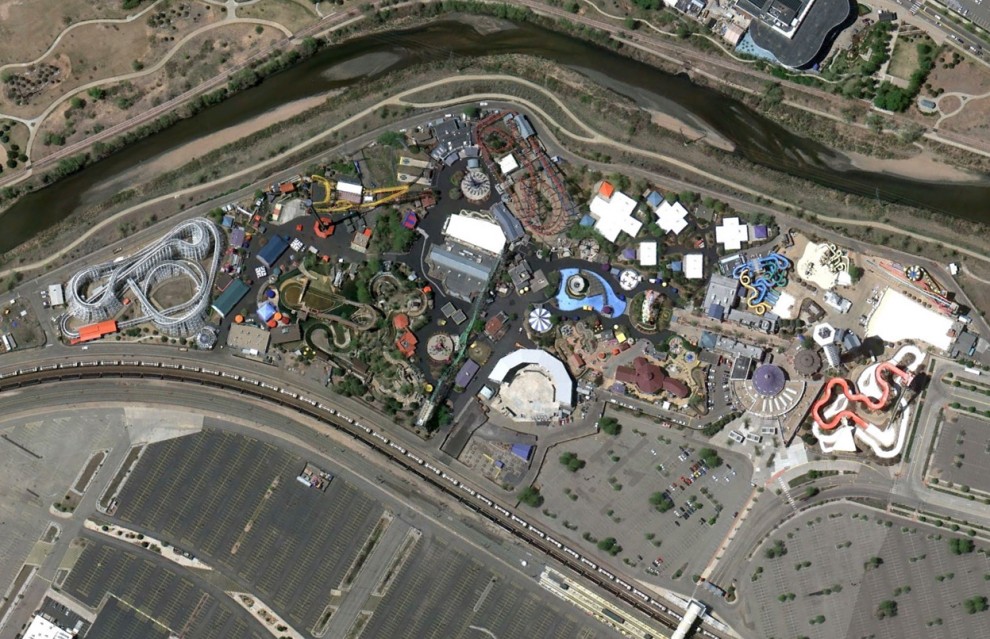
5. Theme Park «Elitch Gardens», Denver, Colorado. (© Google)
เมืองเดนเวอร์ มลรัฐคาโลราโด สหรัฐอเมริกา
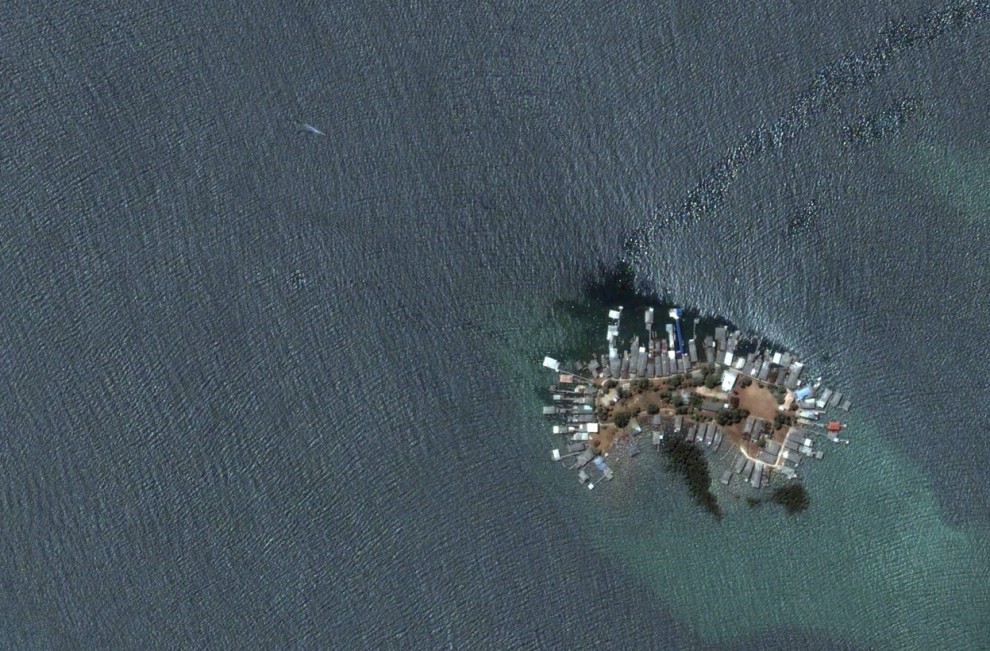
6. Riau Archipelago, Indonesia. (© Google, DigitalGlobe)
ประเทศอินโดนีเซีย

7. Gold-mine «Homestake Mine», Leeds, South Dakota. (© Google, GeoEye)
เหมืองทองคำ มลรัฐเซาธ์ดาโกตา สหรัฐอเมริกา
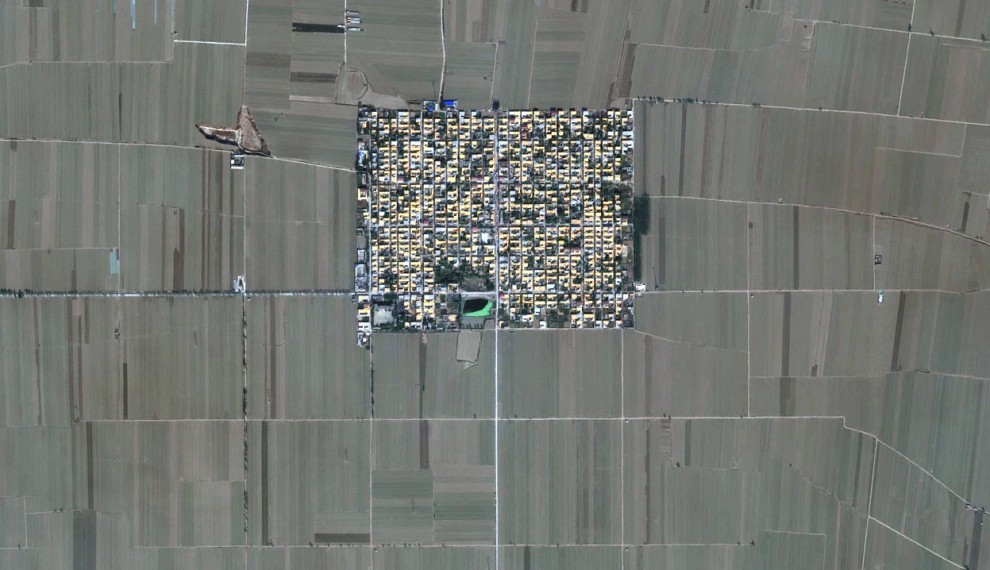
8. Town surrounded by farmland, in Gaocheng, Hebei Province, China. (© Google, GeoEye)
เมืองเกาเชิง มลฑลเหอเป่ย สาธารณรัฐประชาชนจีน
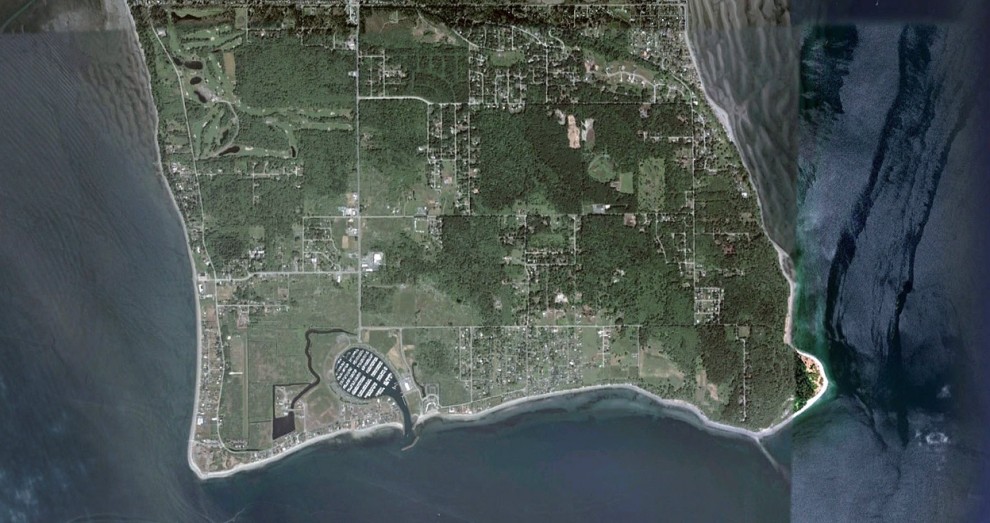
9. Point Roberts, Tsawwassen, British Columbia. (© Google, DigitalGlobe)
มณฑลบริติชโคลัมเบีย (ชายฝั่งมหาสมุทรแปซิฟิก) ประเทศแคนาดา
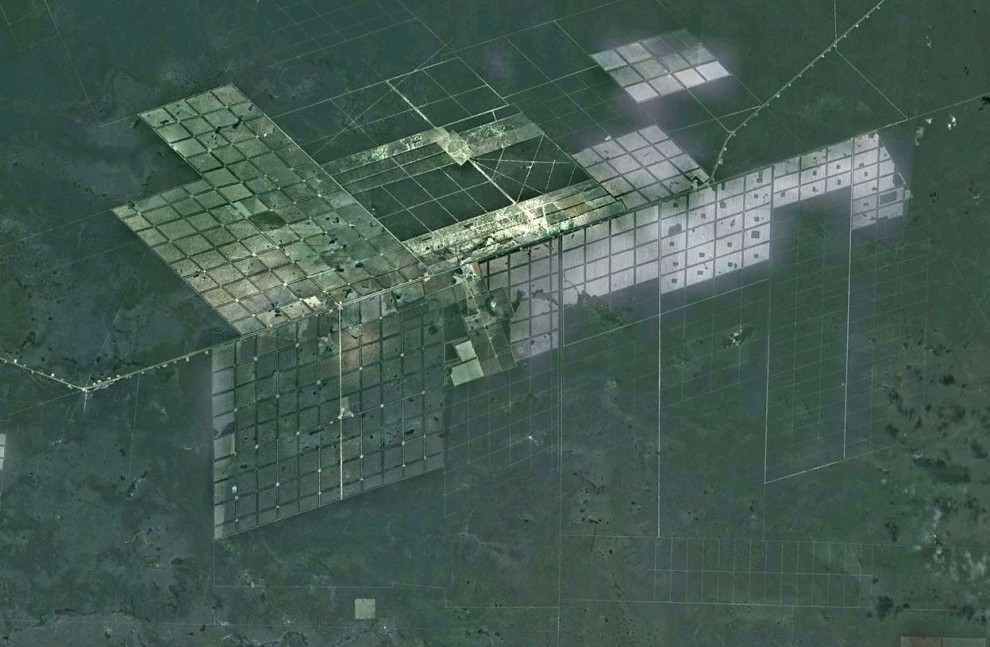
10. The fields in the department of Boqueron in western Paraguay. (© Google, GeoEye)
ทุ่งนา ในแถบตะวันตกของประเทศปารากวัย ทวีปอเมริกาใต้

11. Gärtnerplatz area in the center of Munich, Germany. (© Google, COWI A / S)
นครมิวนิค สหพันธรัฐเยอรมนี
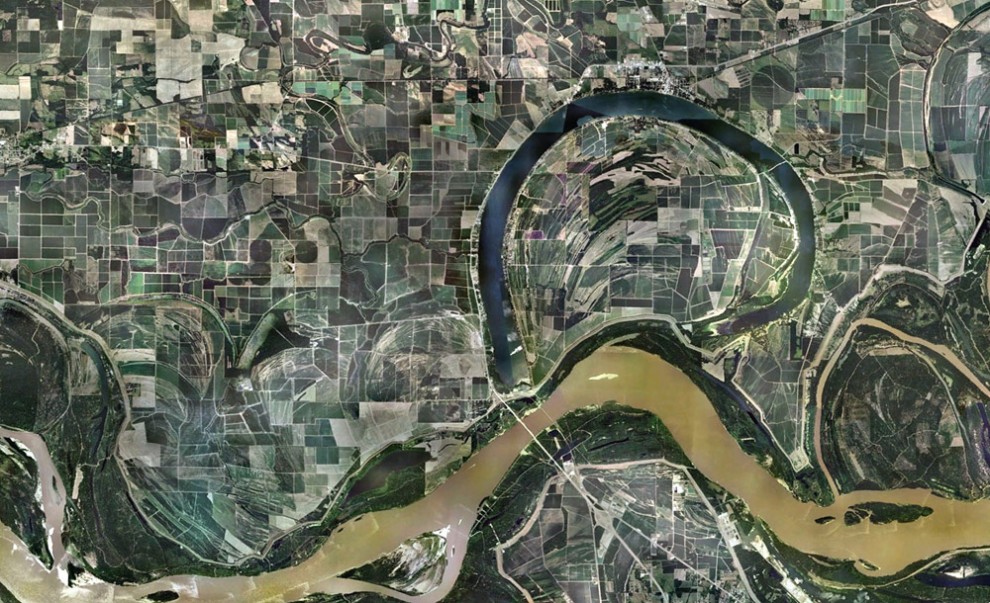
12. The quaint relief and farm along the banks of the Mississippi River near Lake Village, Arkansas, USA. (© Google)
แม่น้ำมิสซิสซิปปี มลรัฐอาร์คันซอส์ สหรัฐอเมริกา

13. Long Beach, New York. (© Google)
ชายหาดเมืองลองบีช มลรัฐนิวยอร์ก สหรัฐอเมริกา
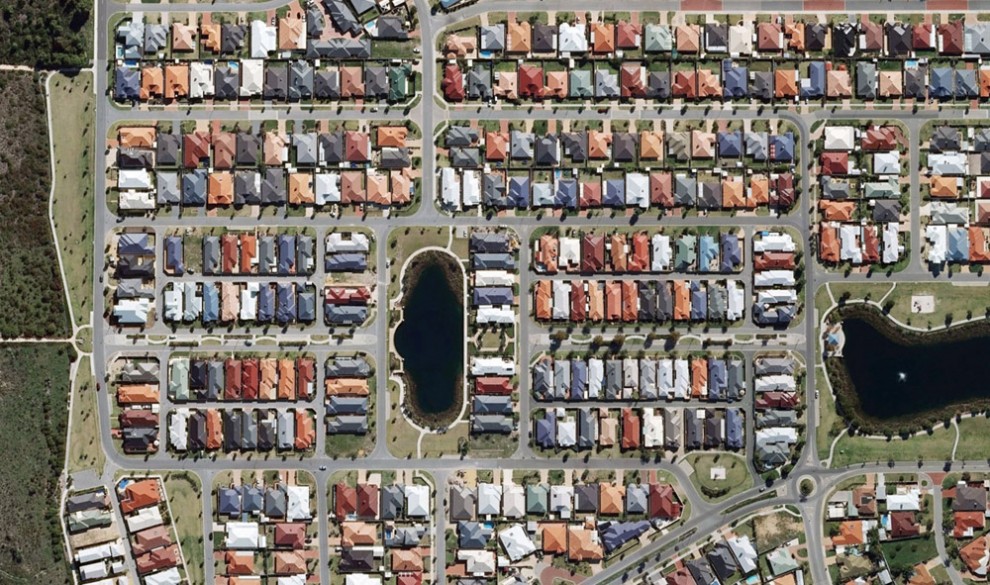
14. Multi-colored roof in the coastal area in Rockingham, Australia. (© Google, Whereis Sensis)
ประเทศออสเตรเลีย
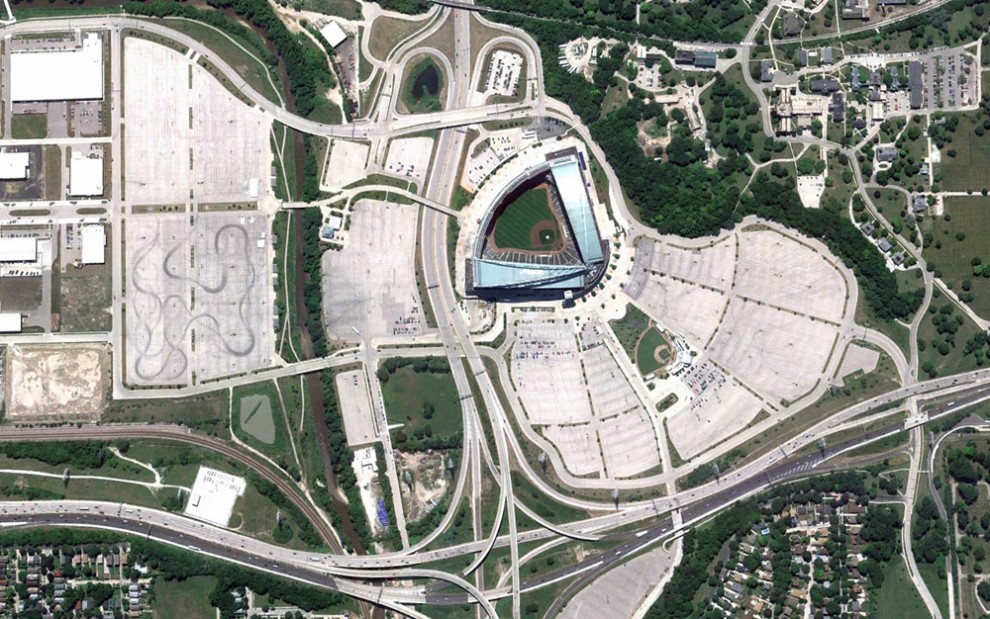
15. Stadium «Miller Park» in Milwaukee, Wisconsin. (© Google)
สนามเบสบอล เมืองมิวอกกี้ มลรัฐวิสคอนซิน สหรัฐอเมริกา
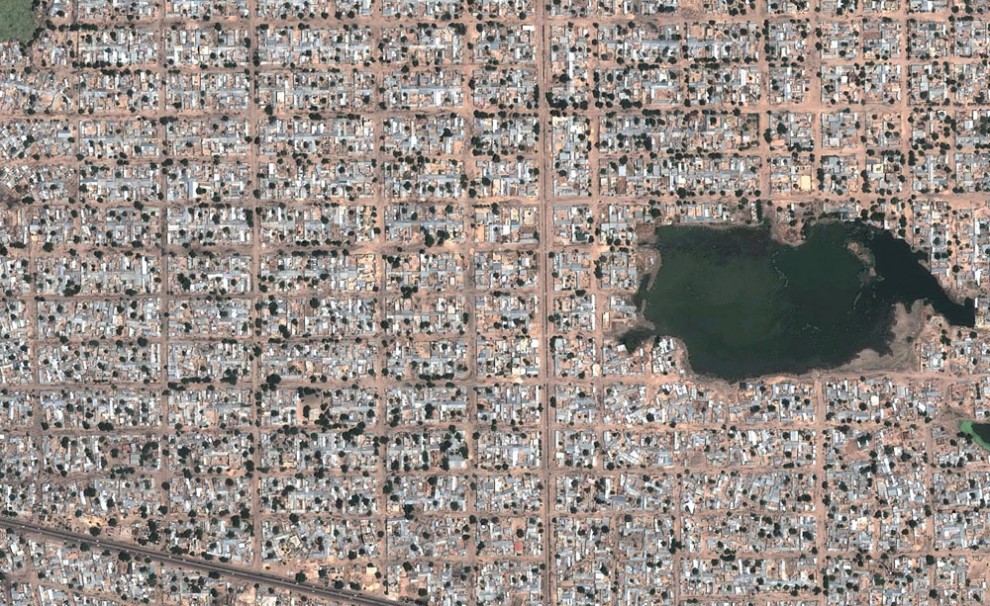
16. District Ndjamena, capital of Chad. (© Google, GeoEye)
เมืองหลวงของประเทศชาด (บริเวณทะเลทรายซาฮาร่า ทวีปแอฟริกาตอนเหนือ)

17. Skeppsholmen, Stockholm, Sweden. (© Google)
บริเวณกรุงสตอล์กโฮล์ม ประเทศสวีเดน

18. Edinburgh, Scotland. (© Google, Infoterra Ltd. And Bluesky)
เมืองเอดินเบิร์ก สก็อตแลนด์












































